What Should My GPU Temperature Be – Simple Guide for Gamers!
As a gamer, I always keep my GPU temperature between 60°C and 80°C to ensure smooth performance and avoid overheating. Learning the ideal range has made my PC run more efficiently during intense sessions.
Your GPU temperature should ideally be between 60°C and 80°C during gaming or heavy use. Staying below 85°C ensures safe performance and prevents overheating. For light tasks, temperatures under 50°C are normal.
This article will discuss the ideal GPU temperature for different tasks and its importance for performance and longevity. Learn how to monitor and maintain safe GPU temperatures to avoid overheating.
What Temperature Should Your GPU Stay Below?
To keep your GPU running efficiently and avoid damage, it’s important to maintain its temperature below 85°C. Most modern GPUs are designed to handle higher temperatures, but exceeding 85°C for extended periods can lead to thermal throttling, which slows down performance. For optimal performance, aim to keep your GPU temperature between 60°C and 80°C during gaming or heavy tasks.
If your GPU consistently exceeds 85°C, it’s a sign that your cooling system may not be working properly. Issues like dust buildup, poor airflow, or insufficient cooling can cause high temperatures. To prevent overheating, ensure your PC case is well-ventilated, clean the fans regularly, and consider upgrading to a more efficient cooling solution if necessary.
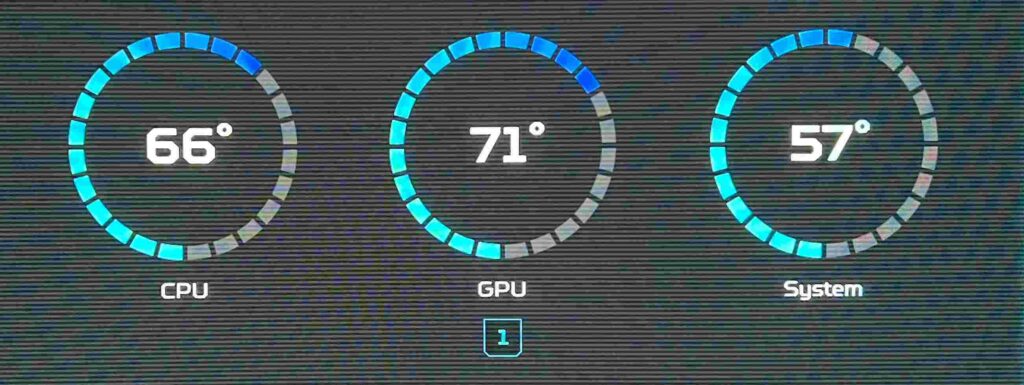
How to Keep Your Graphics Card Running Cool and Smooth?
To keep your graphics card running cool and smooth, it’s essential to ensure proper airflow in your PC case. Make sure your case has enough fans, and position them for optimal airflow—intake fans at the front and exhaust fans at the rear. Additionally, regularly clean your PC to remove dust buildup, which can block airflow and trap heat. Over time, dust can settle on your GPU’s cooling system, reducing its efficiency.
Another effective method is using quality thermal paste when installing your GPU, as it helps with heat transfer between the chip and cooler. Consider upgrading your cooling system if needed, whether that means adding more fans or switching to liquid cooling. Monitoring your GPU temperature with tools like MSI Afterburner can also help you keep an eye on the performance and make adjustments before temperatures get too high.

When Is Your GPU Temperature Too High?
Safe Temperature Range:
- Most GPUs can handle temperatures between 60°C and 80°C during normal usage.
- Anything above 85°C can be concerning and may lead to thermal throttling or long-term damage.
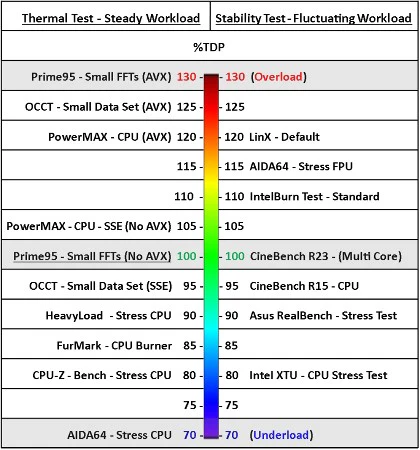
Thermal Throttling:
- When temperatures exceed safe limits, the GPU slows down to prevent overheating.
- This can cause a drop in performance, including frame rate stuttering or lag during gaming.
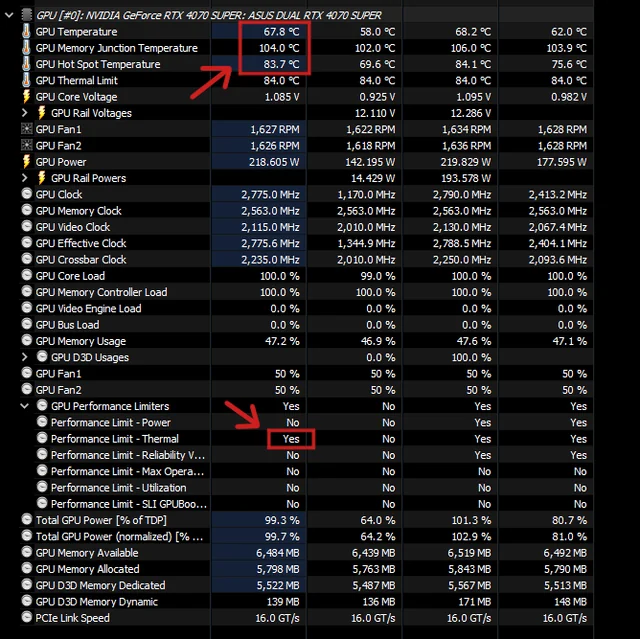
Signs of Overheating:
- Consistently high temperatures (above 85°C) during heavy tasks like gaming or rendering.
- Performance drops, game crashes, or system shutdowns can also indicate overheating issues.
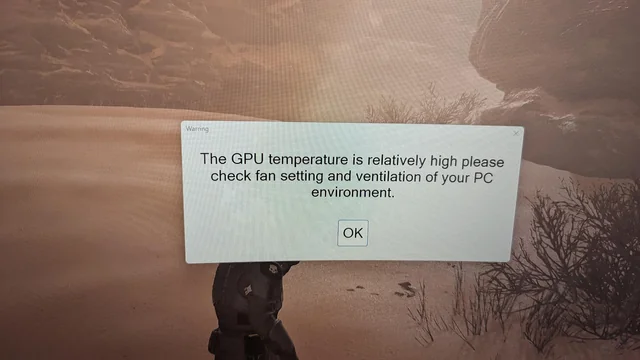
Long-Term Effects:
- Extended exposure to high temperatures can degrade internal components, reducing the GPU’s lifespan.
- Excessive heat can cause permanent damage to the GPU, resulting in costly repairs or replacements.

Simple Ways to Check and Manage GPU Heat!
To check your GPU temperature, use monitoring tools like MSI Afterburner, HWMonitor, or GPU-Z. These programs display real-time temperature readings, helping you track how hot your GPU gets during gaming or other intensive tasks. Most GPUs are designed to handle temperatures up to 85°C or higher, but it’s essential to monitor if it’s staying within the safe range of 60°C to 80°C during normal usage.
Managing GPU heat starts with improving airflow in your PC case. Ensure your system is free from dust and debris, as these can block airflow and cause overheating. You can also adjust fan speeds using software like MSI Afterburner to increase cooling during heavy workloads. If your GPU still runs hot, consider upgrading your cooling system or adding additional case fans for better heat dissipation.

The Link Between GPU Temperature and Gaming Efficiency!
Why Overheating Can Ruin Gaming Efficiency?:
When a GPU overheats, it triggers thermal throttling to protect itself. This safety feature reduces performance to lower the temperature, but it also causes lag and slower processing. Overheating can turn an immersive gaming experience into a frustrating one.
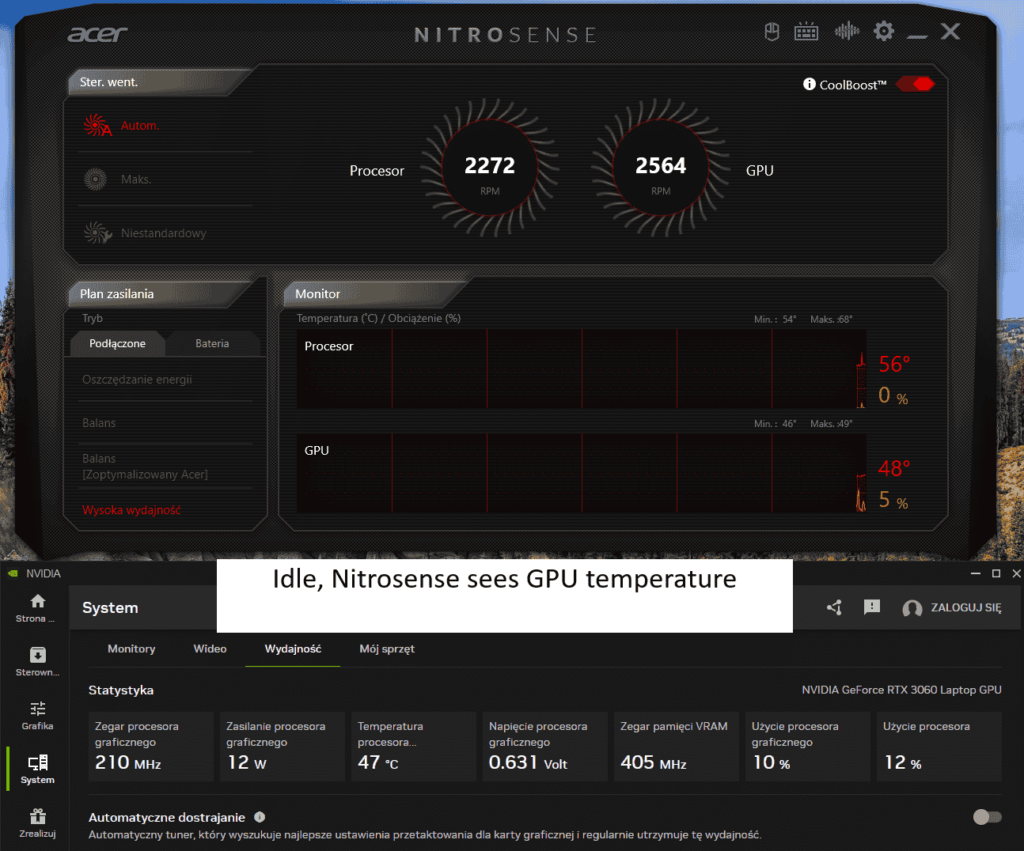
How to Keep GPU Temperatures in the Safe Zone?:
Proper cooling is key to gaming efficiency. Use clean fans, ensure good airflow, and avoid overclocking unless your cooling setup can handle it. Monitoring your GPU’s temperature during gaming helps you spot issues early and keep it running smoothly.
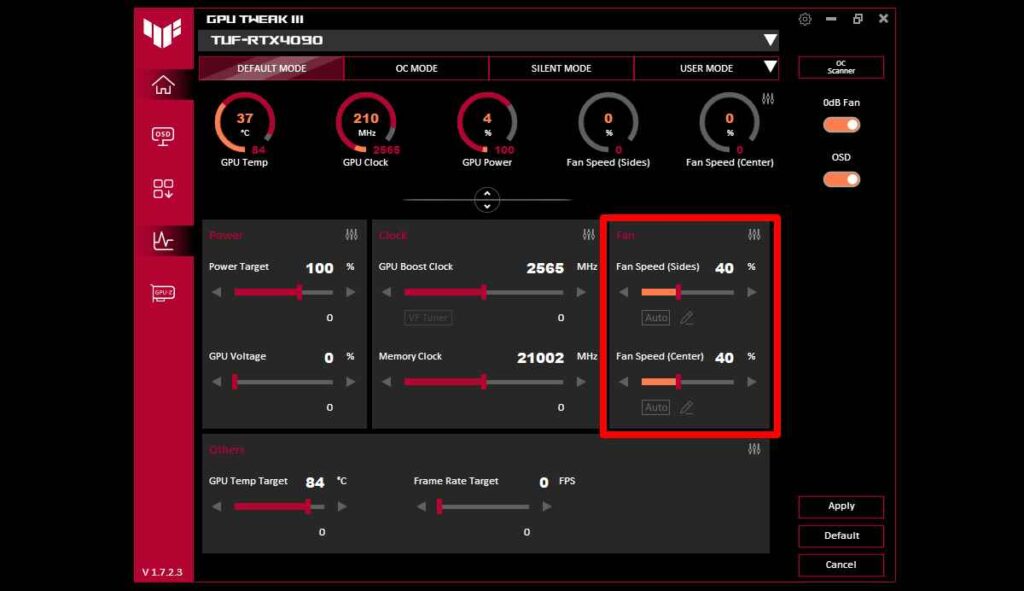
Long-Term Effects of High GPU Temperatures on Gaming:
Consistently high temperatures can wear down your GPU over time, leading to lower efficiency and potential hardware failure. By maintaining safe temperatures, you not only preserve your GPU’s performance but also extend its lifespan for future gaming adventures.
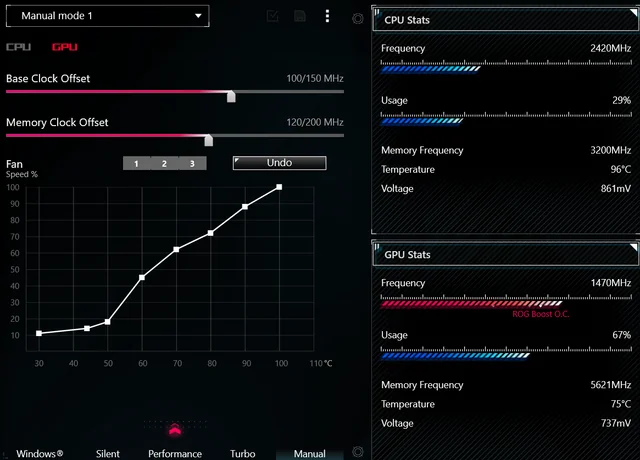
Steps to Avoid Overheating Your Graphics Card!
To avoid overheating your graphics card, ensure your PC has proper airflow. Use high-quality fans, and keep your case well-ventilated by regularly cleaning dust from vents and components. Adding extra fans or upgrading to liquid cooling can enhance cooling efficiency, especially during intense gaming sessions. Monitoring software like MSI Afterburner can also help track your GPU’s temperature and give you insights into any potential cooling issues.
Another important step is ensuring your GPU’s thermal paste is in good condition. Over time, thermal paste can degrade, leading to inefficient heat transfer. Replacing it can help maintain optimal temperatures. Also, avoid overclocking your GPU beyond safe limits, as this increases heat generation. By following these steps, you can significantly reduce the risk of overheating and extend the lifespan of your graphics card.
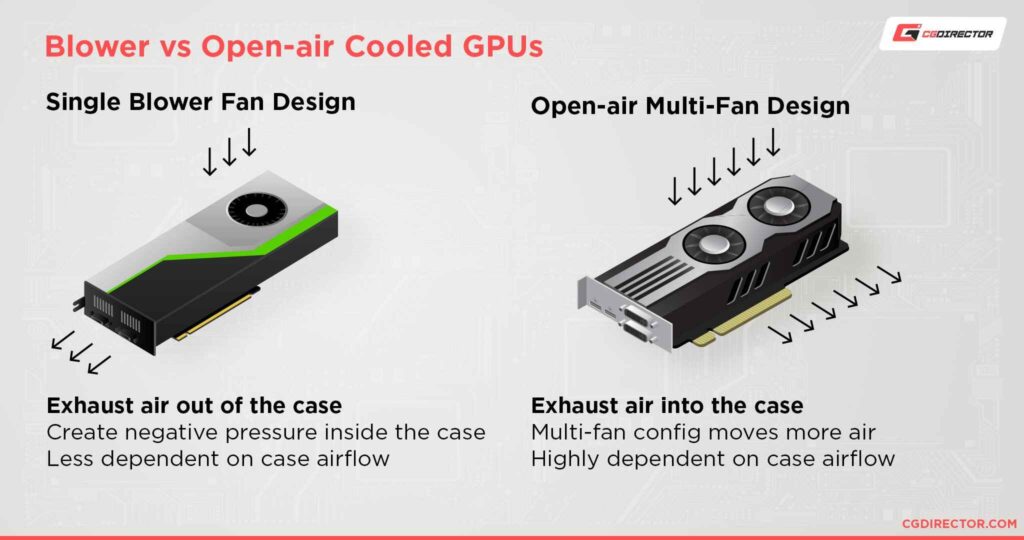
Can High GPU Temperatures Damage Your PC?
High GPU temperatures can potentially damage your PC over time if not properly managed. When the GPU overheats, it can cause thermal throttling, where the performance is reduced to prevent further heat buildup. Prolonged exposure to excessive heat can degrade the GPU’s internal components, shortening its lifespan and leading to hardware failure. It’s important to monitor the temperature regularly, especially during intensive tasks like gaming or rendering.
To avoid damage, ensure your PC has proper airflow and cooling solutions in place. Cleaning dust from fans, using high-quality thermal paste, and checking that all cooling systems are functioning can help maintain safe GPU temperatures. If temperatures consistently exceed safe limits, it’s a sign that you should address cooling issues to prevent long-term damage.
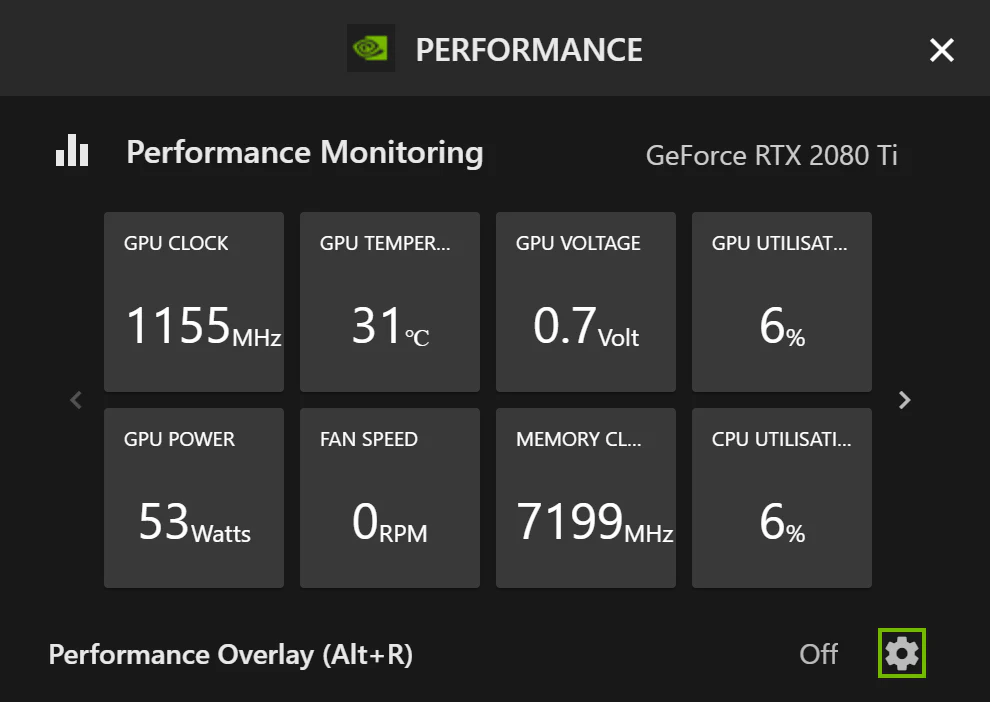
FAQs:
What is a safe temperature for my GPU while gaming?
When gaming, a safe GPU temperature usually falls between 60°C and 80°C. Maintaining this temperature range ensures optimal performance and prevents overheating.
Can my GPU handle temperatures above 80°C?
Most GPUs are designed to handle temperatures up to 85°C or higher. However, running consistently above this can lead to a reduction in performance or damage over time.
Should I worry if my GPU reaches 90°C?
Yes, 90°C is high for most GPUs. It’s important to improve cooling, clean your PC, or adjust fan settings to bring the temperature down to a safer range.
Does ambient room temperature affect my GPU’s heat?
Yes, a warmer room can increase your GPU’s temperature. Proper ventilation and maintaining a cooler environment can help manage GPU heat.
How can I check my GPU temperature?
You can use software like MSI Afterburner, HWMonitor, or your GPU manufacturer’s tools to track the temperature in real time.
Does overclocking make my GPU run hotter?
Yes, overclocking increases performance but also generates more heat. Ensure you have a strong cooling system before overclocking your GPU.
What should my GPU temperature be when idle?
When idle, your GPU should stay below 50°C. Higher temperatures during idle might indicate an issue with your cooling or background processes.
How often should I clean my GPU to prevent overheating?
It’s a good idea to clean your GPU and PC every 3-6 months to remove dust and maintain proper airflow.
Does a cooler GPU improve gaming performance?
Yes, keeping your GPU cooler can enhance performance, as it prevents thermal throttling and ensures stable operation during intense gaming.
Are laptop GPU temperatures different from desktop GPUs?
Yes, laptop GPUs may run slightly hotter due to compact designs. Temperatures up to 85°C are normal for laptops during gaming, but exceeding this may require better cooling.
Final Words:
In conclusion, keeping your GPU temperature in the ideal range is crucial for both performance and longevity. I recommend maintaining it between 60°C and 80°C during gaming or heavy tasks. Temperatures above 85°C can risk overheating, causing performance drops and potential hardware damage. With proper cooling, regular cleaning, and monitoring tools, you can keep your GPU running efficiently and smoothly.







